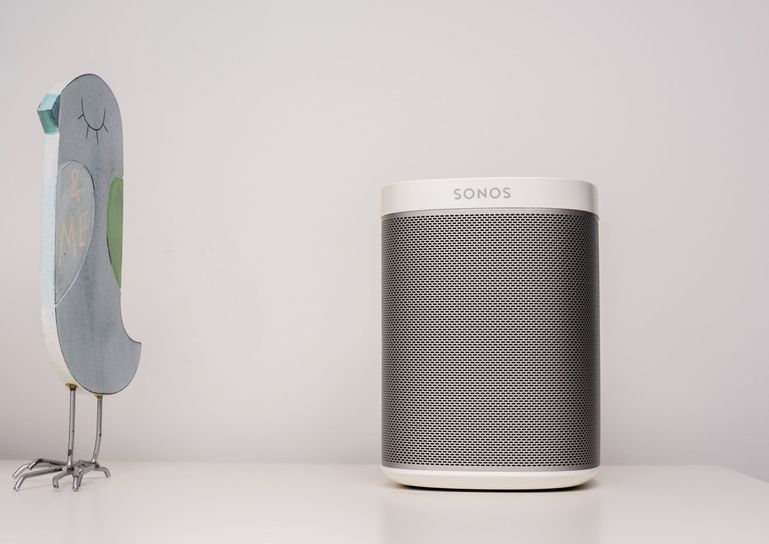In this guide, we will show you how to connect your Sonos speaker to different devices and sources. We will also answer some frequently asked questions about Sonos speakers and provide some tips for troubleshooting common issues.
How to connect to Sonos speaker
-
To connect your Sonos speaker to your Wi-Fi network, follow these steps:
-
Plug in your Sonos speaker to a power outlet and wait for it to start up.
-
Download the Sonos app on your iOS or Android device and open it.
-
Tap the Settings wheel in the bottom right corner and select System > Add Product.
-
Follow the instructions in the app to scan the QR code on your speaker or press and hold the Join button on it (it looks like an infinity symbol or two arrows).
-
Choose a name for your speaker and select a room where you want to place it.
-
Wait for the app to connect your speaker to your Wi-Fi network and update its software if needed.
-
-
To connect your Sonos speaker to your mobile device using Bluetooth, follow these steps:
-
Make sure your mobile device has Bluetooth turned on and is within range of your Sonos speaker.
-
Press and hold the Bluetooth button on the back of your speaker until you hear a chime and see a flashing blue light.
-
Go to the Bluetooth settings on your mobile device and select SONOS from the list of available devices.
-
Wait for the connection to be established and start playing music from any app on your mobile device.
-
-
To connect your Sonos speaker to an iOS device using AirPlay 2, follow these steps:
-
Make sure both devices are connected to the same Wi-Fi network.
-
Open any app that supports AirPlay 2 on your iOS device (such as Apple Music, Spotify, YouTube, etc.).
-
Tap the AirPlay icon (it looks like a triangle with three circles) at the bottom of the screen and select SONOS from the list of available speakers.
-
Wait for the connection to be established and start playing music from your iOS device.
-
-
To connect your Sonos speaker to a computer using the Sonos app, follow these steps:
-
Make sure both devices are connected to the same Wi-Fi network.
-
Download and install the Sonos app for Mac or Windows on your computer and open it.
-
Click on System > Add Product and follow the instructions in the app to scan the QR code on your speaker or press and hold the Join button on it (it looks like an infinity symbol or two arrows).
-
Choose a name for your speaker and select a room where you want to place it.
-
Wait for the app to connect your speaker to your Wi-Fi network and update its software if needed.
-
FAQs about Sonos speakers
How do I update my Sonos speaker?
To update your Sonos speaker, open the Sonos app on any device that is connected to the same Wi-Fi network as your speaker and tap Settings > System > System Updates > Check for Updates. If there is an update available, follow the instructions in the app to install it.
How do I reset my Sonos speaker?
To reset your Sonos speaker, unplug it from the power outlet and wait for 10 seconds. Then plug it back in and press and hold the Join button (it looks like an infinity symbol or two arrows) until you hear a chime and see a flashing orange light. This will erase all settings and data from your speaker and restore it to factory defaults.
How do I play music from different sources on my Sonos speaker?
To play music from different sources on your Sonos speaker, open the Sonos app and tap Browse at the bottom of the screen. Then choose a source from the list of available services (such as Spotify, Apple Music, Pandora, etc.) and sign in with your account if needed. You can also play music from your device’s library by tapping Library or from other devices by tapping Line-In or AirPlay 2.
See more:
- How To Eject Water From Your Speaker
- How To Use Alexa As A Speaker
- How To Reset A Speaker
- How To Pair Sonos Speakers
Conclusion
Sonos speakers are wireless speakers that let you enjoy high-quality sound in any room of your home. You can connect your Sonos speaker to your Wi-Fi network, mobile device, computer, or other devices using different methods. You can also update, reset, troubleshoot, control, group, and play music from different sources on your Sonos speaker using the Sonos app or voice commands. We hope this guide has helped you learn how to connect to Sonos speaker and enjoy its features.